-=Home=- -=How to use it=- -=How to install JAVA=- -=About the Author=-
Bookmarks Unifier
Version: 2.0 beta 2
Platform: All platforms that support JAVA2 SE enviroments
Cost: Free, donations are always welcome, postcards of encouragements are even super !
download now (2.0 beta 2)
Step 1 - First Step
Go to http://java.sun.com/downloads/index.html to select the version of JAVA2 you would like to have.
In this case, J2SE 1.5.0 is chosen, clicking "Go" to proceed futher steps.
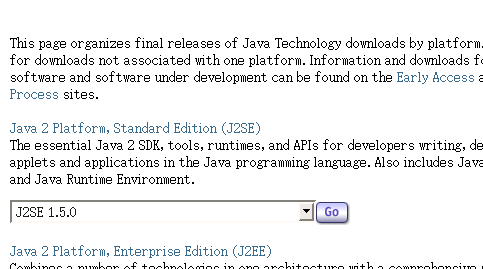 Step 2 - Selection the version of JRE
Clicking "Download JRE 5.0 Update 5" or the other versions depending on the current avaiable version of JRE.
Step 2 - Selection the version of JRE
Clicking "Download JRE 5.0 Update 5" or the other versions depending on the current avaiable version of JRE.
 Step 3 - Download the JRE
Choosing "Accepting License Argreement" and page will be reloaded, afterward download one of the avaiable JRE which suits you the best.
In this case "Windows Platform - J2SE(TM) Runtime Environment 5.0 Update 5" is selected, and "jre-1_5_0_05-windows-i586-p.exe" is downloaded.
Step 3 - Download the JRE
Choosing "Accepting License Argreement" and page will be reloaded, afterward download one of the avaiable JRE which suits you the best.
In this case "Windows Platform - J2SE(TM) Runtime Environment 5.0 Update 5" is selected, and "jre-1_5_0_05-windows-i586-p.exe" is downloaded.
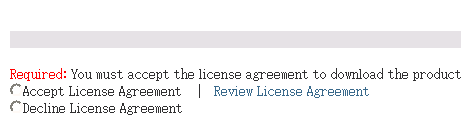
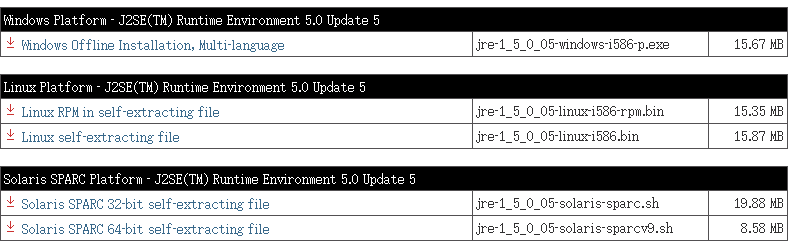 Step 4 - Install the JRE
After downloading the JRE setup file, execute it to proceed the installation. After sequences of next, agree, and blah blah, you can choose
either "Typical" or "Custom " setup type, either one will do. In this case I choose the custom one.
Step 4 - Install the JRE
After downloading the JRE setup file, execute it to proceed the installation. After sequences of next, agree, and blah blah, you can choose
either "Typical" or "Custom " setup type, either one will do. In this case I choose the custom one.
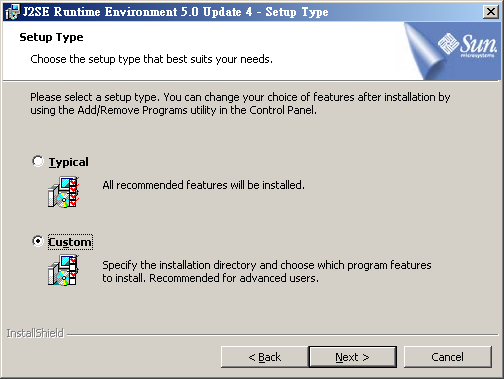 You can choose the installation directory, by clicking "Change" when selecting on the "J2SE Runtime Enviroment". I used the default value,
which is "c:\Program Files\Java\jre1.5.0_04". Afterward you might want to ticking one/both of browser plun-ins in next steps, but that won't
affect the execution of Bookmarks Unifier.
You can choose the installation directory, by clicking "Change" when selecting on the "J2SE Runtime Enviroment". I used the default value,
which is "c:\Program Files\Java\jre1.5.0_04". Afterward you might want to ticking one/both of browser plun-ins in next steps, but that won't
affect the execution of Bookmarks Unifier.
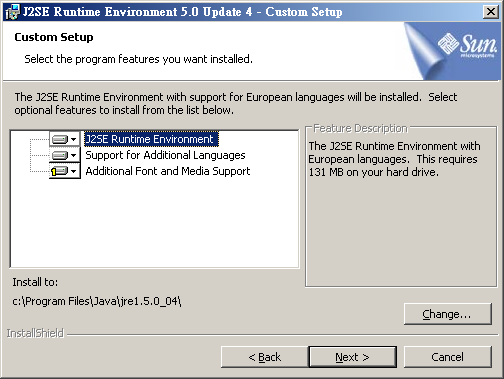 When you see this, it means you are done. (I meant the installation is finished...you are still physically (or/and mentally) ok.
When you see this, it means you are done. (I meant the installation is finished...you are still physically (or/and mentally) ok.
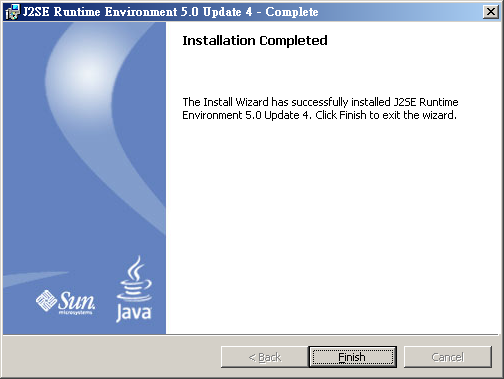 Step 5 - Runing Bookmarks Unifier
You can browse to the installation directory of JRE, seeing there are 2 directories, one is "bin" and the other one is "lib".
You might want to add the "bin" to the system %PATH% variable (in my case, "C:\Program Files\Java\jre1.5.0_04\bin"). Otherwise
you will have to type the full path name to access the java virtual machine.
Download the current version of Bookmarks Unifiers off the homepage, put it anywhere you like it, I saved my bu20b2.jar in the "c:\" in this example.
Open up a command line box. (Start->Run->cmd.exe) in Windows NT/2000/XP or (Start->Run->command.com) in Windows 95/98/Me.
Typing the command in following format:
"path_of_your_java_installation\bin\java" -jar "path_of_where_you_saved_the_jar_file\bu20b2.jar"
in this example, the command is:
"c:\program files\java\jre1.5.0_04\bin\java" -jar "c:\bu20b2.jar"
Afterward you might want to save the command in a textfile, and name it "bu20b2.bat", save it in the same directory as the jar file.
Afterward, you can just click the "bu20b2.bat" file to start up the Bookmarks Unifier.
Step 5 - Runing Bookmarks Unifier
You can browse to the installation directory of JRE, seeing there are 2 directories, one is "bin" and the other one is "lib".
You might want to add the "bin" to the system %PATH% variable (in my case, "C:\Program Files\Java\jre1.5.0_04\bin"). Otherwise
you will have to type the full path name to access the java virtual machine.
Download the current version of Bookmarks Unifiers off the homepage, put it anywhere you like it, I saved my bu20b2.jar in the "c:\" in this example.
Open up a command line box. (Start->Run->cmd.exe) in Windows NT/2000/XP or (Start->Run->command.com) in Windows 95/98/Me.
Typing the command in following format:
"path_of_your_java_installation\bin\java" -jar "path_of_where_you_saved_the_jar_file\bu20b2.jar"
in this example, the command is:
"c:\program files\java\jre1.5.0_04\bin\java" -jar "c:\bu20b2.jar"
Afterward you might want to save the command in a textfile, and name it "bu20b2.bat", save it in the same directory as the jar file.
Afterward, you can just click the "bu20b2.bat" file to start up the Bookmarks Unifier.
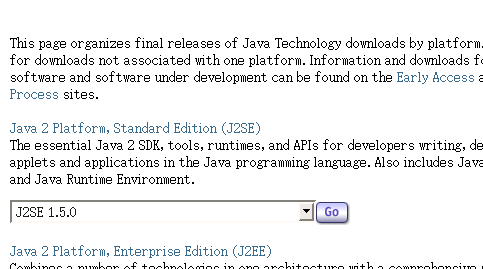 Step 2 - Selection the version of JRE
Clicking "Download JRE 5.0 Update 5" or the other versions depending on the current avaiable version of JRE.
Step 2 - Selection the version of JRE
Clicking "Download JRE 5.0 Update 5" or the other versions depending on the current avaiable version of JRE.
 Step 3 - Download the JRE
Choosing "Accepting License Argreement" and page will be reloaded, afterward download one of the avaiable JRE which suits you the best.
In this case "Windows Platform - J2SE(TM) Runtime Environment 5.0 Update 5" is selected, and "jre-1_5_0_05-windows-i586-p.exe" is downloaded.
Step 3 - Download the JRE
Choosing "Accepting License Argreement" and page will be reloaded, afterward download one of the avaiable JRE which suits you the best.
In this case "Windows Platform - J2SE(TM) Runtime Environment 5.0 Update 5" is selected, and "jre-1_5_0_05-windows-i586-p.exe" is downloaded.
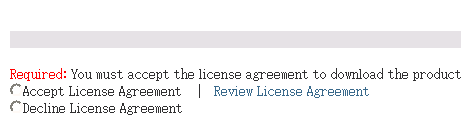
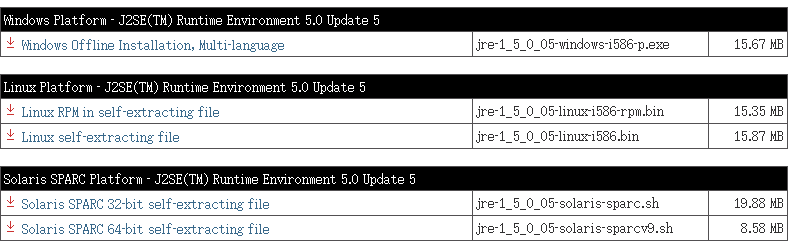 Step 4 - Install the JRE
After downloading the JRE setup file, execute it to proceed the installation. After sequences of next, agree, and blah blah, you can choose
either "Typical" or "Custom " setup type, either one will do. In this case I choose the custom one.
Step 4 - Install the JRE
After downloading the JRE setup file, execute it to proceed the installation. After sequences of next, agree, and blah blah, you can choose
either "Typical" or "Custom " setup type, either one will do. In this case I choose the custom one.
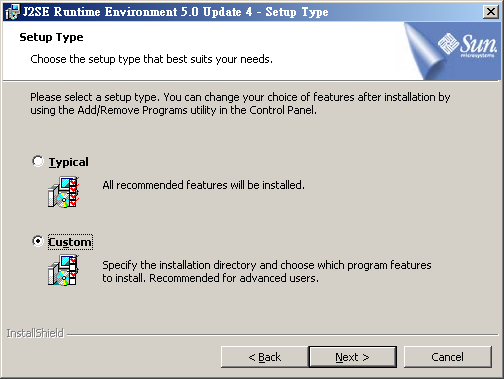 You can choose the installation directory, by clicking "Change" when selecting on the "J2SE Runtime Enviroment". I used the default value,
which is "c:\Program Files\Java\jre1.5.0_04". Afterward you might want to ticking one/both of browser plun-ins in next steps, but that won't
affect the execution of Bookmarks Unifier.
You can choose the installation directory, by clicking "Change" when selecting on the "J2SE Runtime Enviroment". I used the default value,
which is "c:\Program Files\Java\jre1.5.0_04". Afterward you might want to ticking one/both of browser plun-ins in next steps, but that won't
affect the execution of Bookmarks Unifier.
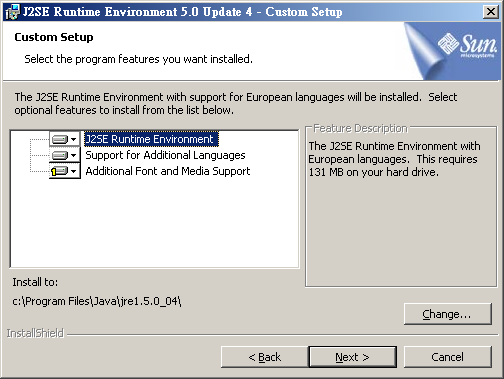 When you see this, it means you are done. (I meant the installation is finished...you are still physically (or/and mentally) ok.
When you see this, it means you are done. (I meant the installation is finished...you are still physically (or/and mentally) ok.
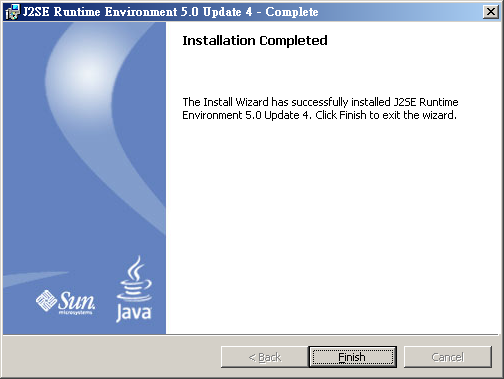 Step 5 - Runing Bookmarks Unifier
You can browse to the installation directory of JRE, seeing there are 2 directories, one is "bin" and the other one is "lib".
You might want to add the "bin" to the system %PATH% variable (in my case, "C:\Program Files\Java\jre1.5.0_04\bin"). Otherwise
you will have to type the full path name to access the java virtual machine.
Download the current version of Bookmarks Unifiers off the homepage, put it anywhere you like it, I saved my bu20b2.jar in the "c:\" in this example.
Open up a command line box. (Start->Run->cmd.exe) in Windows NT/2000/XP or (Start->Run->command.com) in Windows 95/98/Me.
Typing the command in following format:
"path_of_your_java_installation\bin\java" -jar "path_of_where_you_saved_the_jar_file\bu20b2.jar"
in this example, the command is:
"c:\program files\java\jre1.5.0_04\bin\java" -jar "c:\bu20b2.jar"
Afterward you might want to save the command in a textfile, and name it "bu20b2.bat", save it in the same directory as the jar file.
Afterward, you can just click the "bu20b2.bat" file to start up the Bookmarks Unifier.
Step 5 - Runing Bookmarks Unifier
You can browse to the installation directory of JRE, seeing there are 2 directories, one is "bin" and the other one is "lib".
You might want to add the "bin" to the system %PATH% variable (in my case, "C:\Program Files\Java\jre1.5.0_04\bin"). Otherwise
you will have to type the full path name to access the java virtual machine.
Download the current version of Bookmarks Unifiers off the homepage, put it anywhere you like it, I saved my bu20b2.jar in the "c:\" in this example.
Open up a command line box. (Start->Run->cmd.exe) in Windows NT/2000/XP or (Start->Run->command.com) in Windows 95/98/Me.
Typing the command in following format:
"path_of_your_java_installation\bin\java" -jar "path_of_where_you_saved_the_jar_file\bu20b2.jar"
in this example, the command is:
"c:\program files\java\jre1.5.0_04\bin\java" -jar "c:\bu20b2.jar"
Afterward you might want to save the command in a textfile, and name it "bu20b2.bat", save it in the same directory as the jar file.
Afterward, you can just click the "bu20b2.bat" file to start up the Bookmarks Unifier.