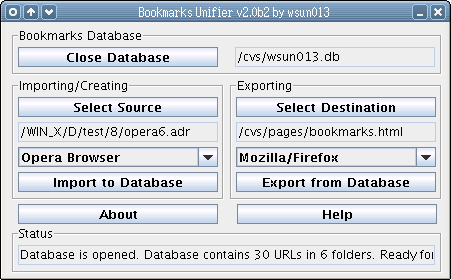-=Home=- -=How to use it=- -=How to install JAVA=- -=About the Author=-
Bookmarks Unifier
Version: 2.0 beta 2
Platform: All platforms that support JAVA2 SE enviroments
Cost: Free, donations are always welcome, postcards of encouragements are even super !
download now (2.0 beta 2)
This program requires JAVA2 Runtime which is avaible at Sun's JAVA website.
Simplified JAVA2 runtime installation notes are also avaiable on this site. See -=How to install JAVA=-.
Here is the an example/tutorial of how to use Bookmarks Unifier:
Step 1
Bookmarks Unifier is a single jar file, where it can be executed via JAVA virtual machine regardless
to where the current directory is. You have to specified the avaible java virtual machine in the
command line, or if you have the access of the virtual machine through the system path variable,
it is even more easier.
For instance, in MS Windows, if you install your JAVA2 JRE in C:\Program Files\Java\jre1.5.0_04,
and the Bookmarks Unifier (bu20b2.jar), you can start the bookmarks unifier by typing:
"c:\program files\java\jre1.5.0_04\jre\bin\java" -jar bu20b2.jar
 Similarly, under Linux, if the JAVA2 installation is in /usr/local/jdk1.5.0_03, you can start it by:
/usr/local/jdk1.5.0_03/jre/bin/java -jar bu20b2.jar
Similarly, under Linux, if the JAVA2 installation is in /usr/local/jdk1.5.0_03, you can start it by:
/usr/local/jdk1.5.0_03/jre/bin/java -jar bu20b2.jar
 Or if you have java in one of your system paths, you can just simply do:
java -jar /cvs/bu20b2.jar
Bookmarks Unifier will start like this figure:
Or if you have java in one of your system paths, you can just simply do:
java -jar /cvs/bu20b2.jar
Bookmarks Unifier will start like this figure:
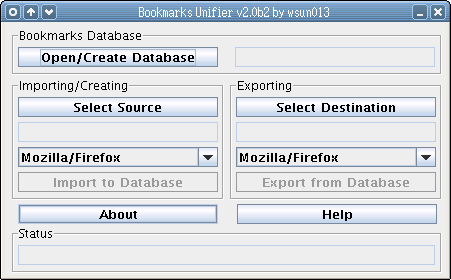 Step 2
Then creating a database by clicking the "Open/Create Database" button.
Then browsing to the desired location where you want to put your bookmarks
database file, and typing the desired database filename, afterward, clicking
"save/create".
Step 2
Then creating a database by clicking the "Open/Create Database" button.
Then browsing to the desired location where you want to put your bookmarks
database file, and typing the desired database filename, afterward, clicking
"save/create".
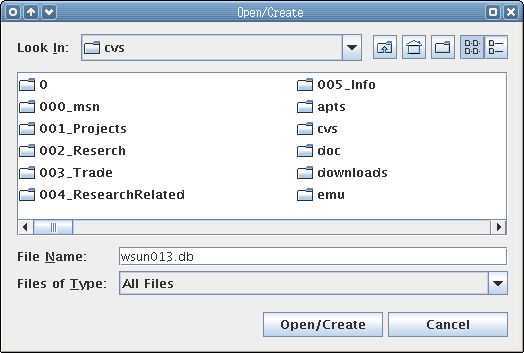 In this example, I choose "wsun013.db" to be my database filename under the /cvs
directory. It will result a window like:
In this example, I choose "wsun013.db" to be my database filename under the /cvs
directory. It will result a window like:
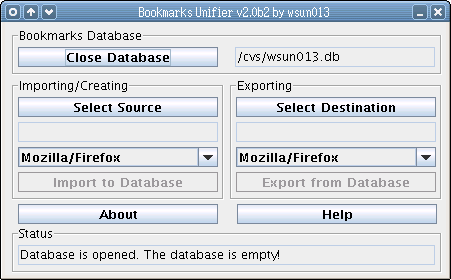 Step 3
Currently the database is shown empty, and you have to import bookmarks as follows.
If you are going to important the Internet Explorer favorites in this case, first,
clicking the "Select Source" button, and select the favorites path (normally it is in the
C:\Documents and Settings\user_name). In this case, it is under C:\Documents and Settings\Administrator,
click on the "Favorite" folder (but not click into the folder), and click Open.
Step 3
Currently the database is shown empty, and you have to import bookmarks as follows.
If you are going to important the Internet Explorer favorites in this case, first,
clicking the "Select Source" button, and select the favorites path (normally it is in the
C:\Documents and Settings\user_name). In this case, it is under C:\Documents and Settings\Administrator,
click on the "Favorite" folder (but not click into the folder), and click Open.
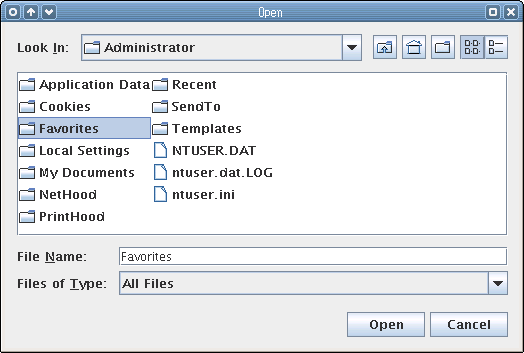 After selecting source type as "Internet Explorer" from the drop downbox. And it is ready to import the IE
favorites to the database. Clicking "Import to Database" button to proceed. Afterward, importing results are
shown in the status panel, whereas "Imported 14 URLs and 2 folders, with redundant 0 items." is shown.
After selecting source type as "Internet Explorer" from the drop downbox. And it is ready to import the IE
favorites to the database. Clicking "Import to Database" button to proceed. Afterward, importing results are
shown in the status panel, whereas "Imported 14 URLs and 2 folders, with redundant 0 items." is shown.
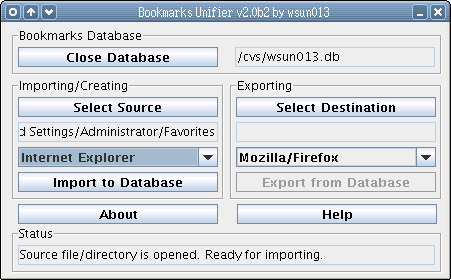
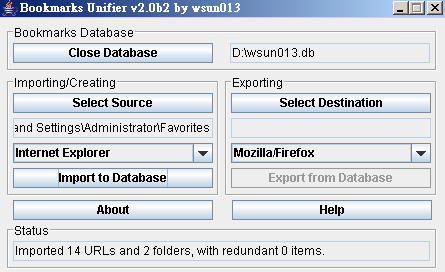 Step 4
You can even choose to import more bookmarks to the database, in this example, an Opera hotlist is imported.
Note that "7 redudant items" is shown in the status panel. The good about the Bookmarks Unifier is that, it
detects the duplications of bookmarks by checking its URL, therefore no more duplications around the bookmarks.
Step 4
You can even choose to import more bookmarks to the database, in this example, an Opera hotlist is imported.
Note that "7 redudant items" is shown in the status panel. The good about the Bookmarks Unifier is that, it
detects the duplications of bookmarks by checking its URL, therefore no more duplications around the bookmarks.
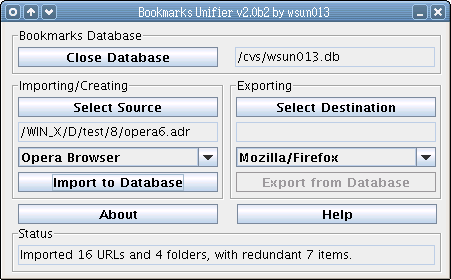 Step 5
Afterward, you might want to export you bookmarks database to the Mozilla/Firefox bookmarks format. Selecting
location and filename you want it to be by clicking the "Select Destination" button, and choose "Mozilla/Firefox"
from the drop down box. Click "Export from the Database" to proceed.
Step 5
Afterward, you might want to export you bookmarks database to the Mozilla/Firefox bookmarks format. Selecting
location and filename you want it to be by clicking the "Select Destination" button, and choose "Mozilla/Firefox"
from the drop down box. Click "Export from the Database" to proceed.
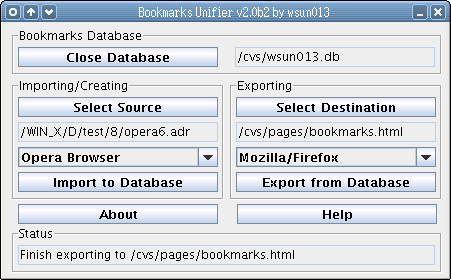 Step 6
You can export/import as many time as youwant afterward, once finished, you might want to close the database.
You can do that by clicking the "Close Database" button. You can open the stored database when you want to
have the use of it. As you can see, when re-opening the database, it shows the number of avaiable URLs.
Step 6
You can export/import as many time as youwant afterward, once finished, you might want to close the database.
You can do that by clicking the "Close Database" button. You can open the stored database when you want to
have the use of it. As you can see, when re-opening the database, it shows the number of avaiable URLs.
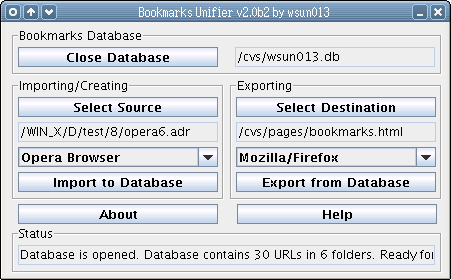
 Similarly, under Linux, if the JAVA2 installation is in /usr/local/jdk1.5.0_03, you can start it by:
/usr/local/jdk1.5.0_03/jre/bin/java -jar bu20b2.jar
Similarly, under Linux, if the JAVA2 installation is in /usr/local/jdk1.5.0_03, you can start it by:
/usr/local/jdk1.5.0_03/jre/bin/java -jar bu20b2.jar
 Or if you have java in one of your system paths, you can just simply do:
java -jar /cvs/bu20b2.jar
Bookmarks Unifier will start like this figure:
Or if you have java in one of your system paths, you can just simply do:
java -jar /cvs/bu20b2.jar
Bookmarks Unifier will start like this figure:
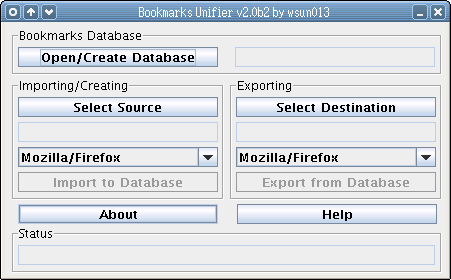 Step 2
Then creating a database by clicking the "Open/Create Database" button.
Then browsing to the desired location where you want to put your bookmarks
database file, and typing the desired database filename, afterward, clicking
"save/create".
Step 2
Then creating a database by clicking the "Open/Create Database" button.
Then browsing to the desired location where you want to put your bookmarks
database file, and typing the desired database filename, afterward, clicking
"save/create".
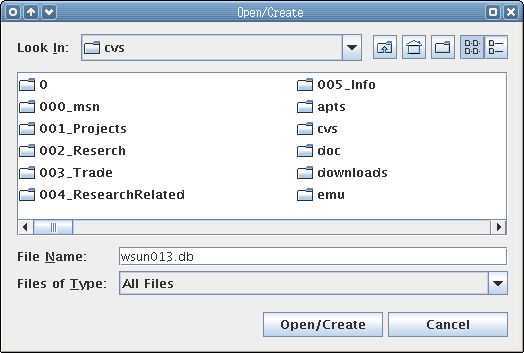 In this example, I choose "wsun013.db" to be my database filename under the /cvs
directory. It will result a window like:
In this example, I choose "wsun013.db" to be my database filename under the /cvs
directory. It will result a window like:
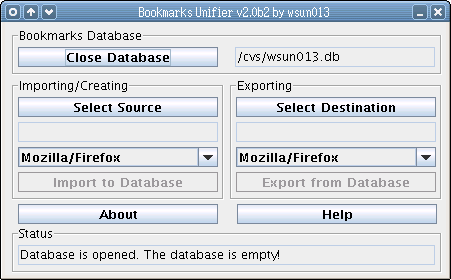 Step 3
Currently the database is shown empty, and you have to import bookmarks as follows.
If you are going to important the Internet Explorer favorites in this case, first,
clicking the "Select Source" button, and select the favorites path (normally it is in the
C:\Documents and Settings\user_name). In this case, it is under C:\Documents and Settings\Administrator,
click on the "Favorite" folder (but not click into the folder), and click Open.
Step 3
Currently the database is shown empty, and you have to import bookmarks as follows.
If you are going to important the Internet Explorer favorites in this case, first,
clicking the "Select Source" button, and select the favorites path (normally it is in the
C:\Documents and Settings\user_name). In this case, it is under C:\Documents and Settings\Administrator,
click on the "Favorite" folder (but not click into the folder), and click Open.
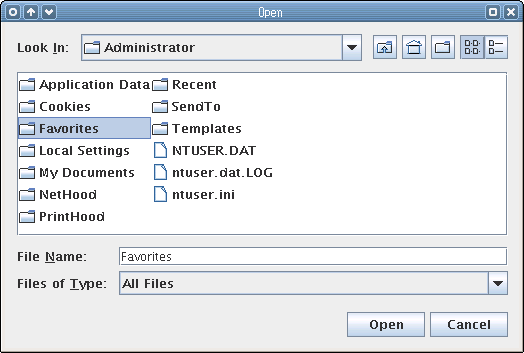 After selecting source type as "Internet Explorer" from the drop downbox. And it is ready to import the IE
favorites to the database. Clicking "Import to Database" button to proceed. Afterward, importing results are
shown in the status panel, whereas "Imported 14 URLs and 2 folders, with redundant 0 items." is shown.
After selecting source type as "Internet Explorer" from the drop downbox. And it is ready to import the IE
favorites to the database. Clicking "Import to Database" button to proceed. Afterward, importing results are
shown in the status panel, whereas "Imported 14 URLs and 2 folders, with redundant 0 items." is shown.
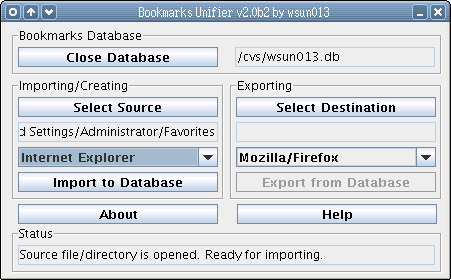
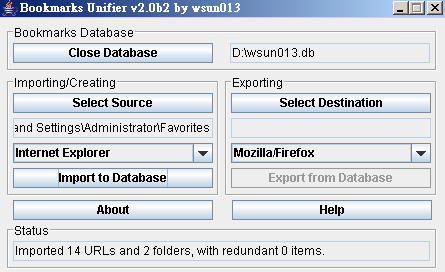 Step 4
You can even choose to import more bookmarks to the database, in this example, an Opera hotlist is imported.
Note that "7 redudant items" is shown in the status panel. The good about the Bookmarks Unifier is that, it
detects the duplications of bookmarks by checking its URL, therefore no more duplications around the bookmarks.
Step 4
You can even choose to import more bookmarks to the database, in this example, an Opera hotlist is imported.
Note that "7 redudant items" is shown in the status panel. The good about the Bookmarks Unifier is that, it
detects the duplications of bookmarks by checking its URL, therefore no more duplications around the bookmarks.
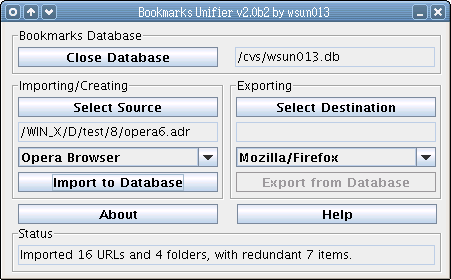 Step 5
Afterward, you might want to export you bookmarks database to the Mozilla/Firefox bookmarks format. Selecting
location and filename you want it to be by clicking the "Select Destination" button, and choose "Mozilla/Firefox"
from the drop down box. Click "Export from the Database" to proceed.
Step 5
Afterward, you might want to export you bookmarks database to the Mozilla/Firefox bookmarks format. Selecting
location and filename you want it to be by clicking the "Select Destination" button, and choose "Mozilla/Firefox"
from the drop down box. Click "Export from the Database" to proceed.
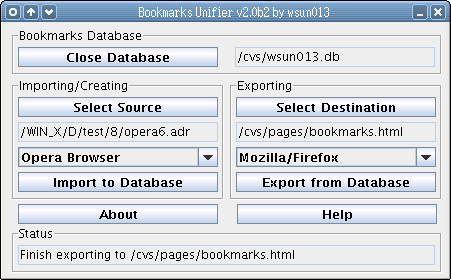 Step 6
You can export/import as many time as youwant afterward, once finished, you might want to close the database.
You can do that by clicking the "Close Database" button. You can open the stored database when you want to
have the use of it. As you can see, when re-opening the database, it shows the number of avaiable URLs.
Step 6
You can export/import as many time as youwant afterward, once finished, you might want to close the database.
You can do that by clicking the "Close Database" button. You can open the stored database when you want to
have the use of it. As you can see, when re-opening the database, it shows the number of avaiable URLs.